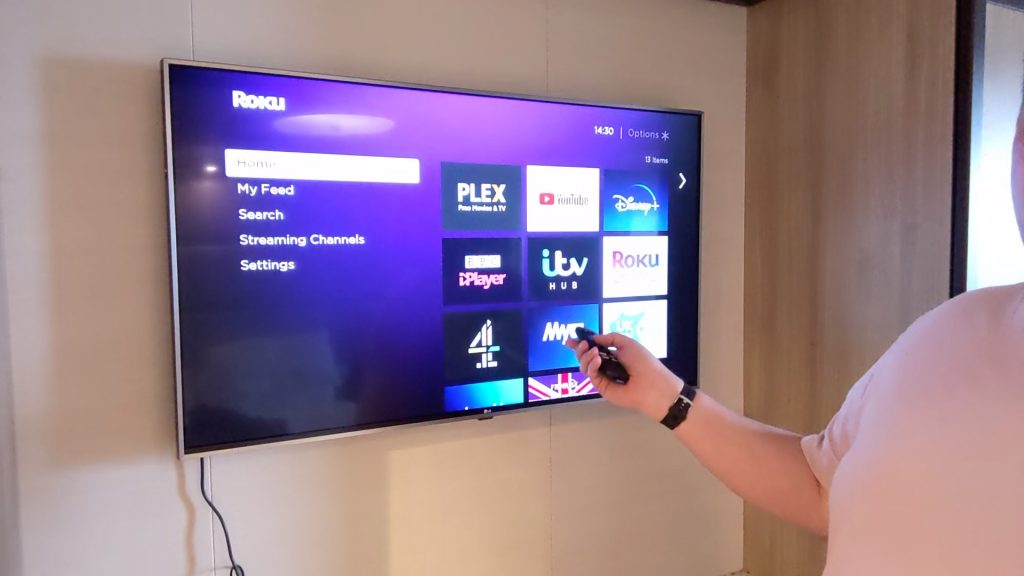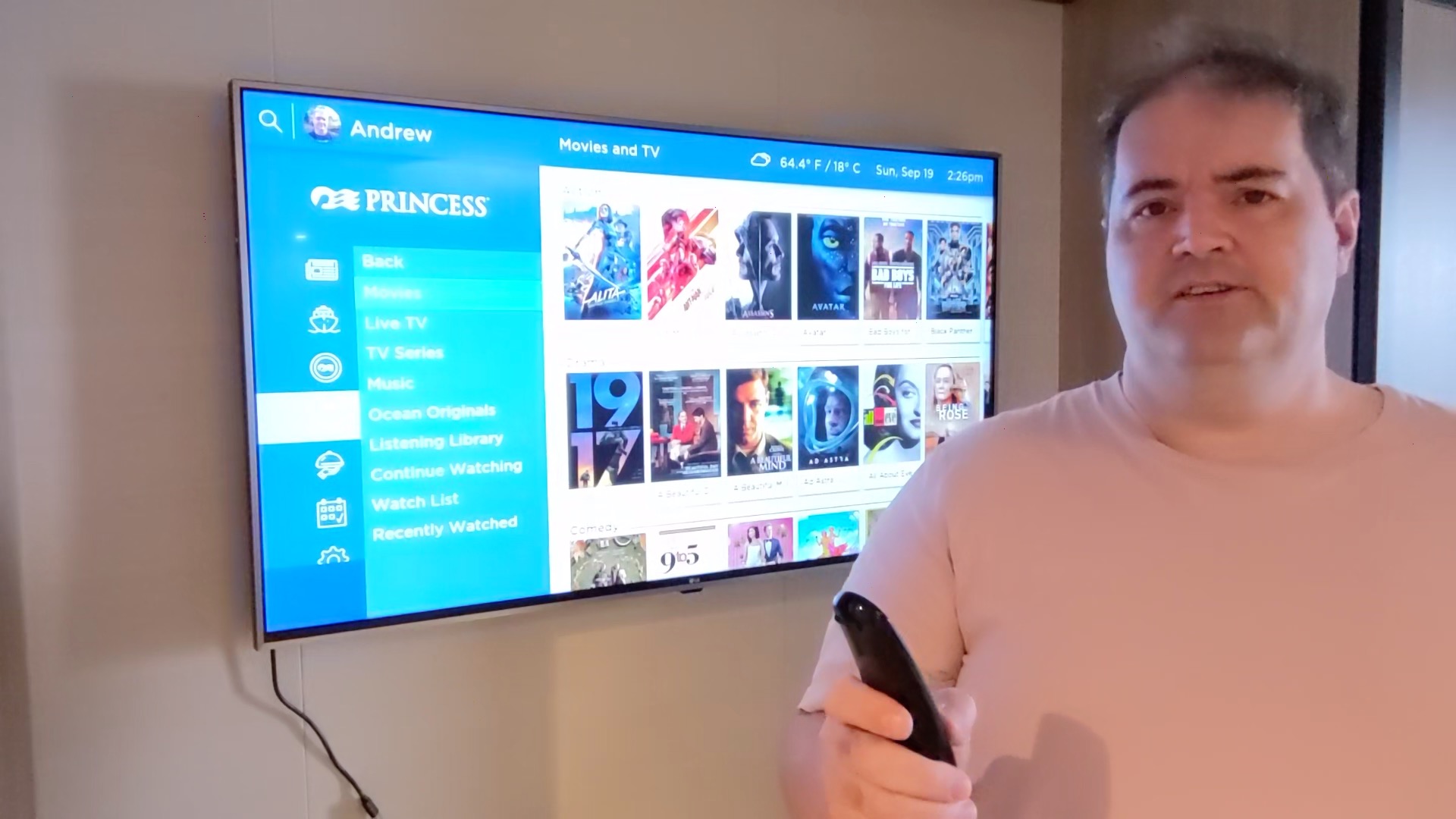Here is a short guide describing how to connect an HDMI Device to a Princess Cruises TV.
Why bother?
We have just travelled on the Sky Princess and while the Princess TV system is superb, sometimes it is just nice to watch your own content.
To do this you will need to connect an HDMI device to the stateroom TV. Fortunately, I found a couple of written guides on a forum so thought I would try them out and when they worked, I decided to make a short video to show the procedure working.
I used a Roku streaming stick, but it should also work with a DVD player or computer. This procedure worked for us on Regal and Sky Princess.
Here is the video…
Subscribe to our Youtube channel
Plugging in the HDMI lead
I will not lie, it is very fiddly to get the HDMI lead plugged into the back of the TV and impossible on some sets as they are too close to walls or light fittings.
There are two sockets on the left of the TV, the top one is a USB and the bottom is the HDMI socket you want to plug into. The wider part of the HDMI plug wants to be on the wall side if this makes sense.
Where you can plug in an HDMI lead, you can then use the steps below (or watch the video) to select the HDMI feed using the manual buttons on the TV and use your own device.
What can I connect?
I used the cheapest $29 Roku streaming device I keep for our travel as it works in hotels and via the ship’s wifi in hotel mode. It would also have worked using wifi hotspot sharing on my Pixel 4a phone to share my existing connection if you only had internet for one device on the ship, I believe this is possible on many new phones.
If you do try Roku, set it up at home first to give it a good test and make sure it downloads the latest firmware as out of the box the one I had did not have the hotel/dorm mode. As soon as I connected it, it asked to update itself and the hotel option appeared and I could load all the channels I wanted ready for the cruise (and hotel stay).
You can also connect any device that supports HDMI out including computers and DVD players, great to keep the kids entertained when you have run out of options on the existing TV menu.
What do I do once I have plugged in the HDMI lead?
Assuming you managed to plug in the HDMI lead the rest is quite easy!
First, you need to select the ‘bridge cam’ option on the TV to switch to the bridge camera. I am told any live TV channel will do so you can also use the news channels, but I used the bridge cam. Leave it on the bridge camera for 30 seconds to make sure it does not automatically switch back to the Princess main menu, I had this happen a couple of times.
Once you have the HDMI lead plugged in you locate the cluster of buttons under the very middle of the TV (on LG TVs). Press the centre button and a menu appears, you then press the left button to switch to inputs which are then listed, and then press the button closest to you a couple of times to scroll down to HDMI 2. Finally, you press the centre button again to confirm the selection and your device should appear on the TV.
I would really recommend watching the video to see these steps in action.
How do I get back to the Princess menu?
Simply turn the TV off and on again and it goes back to the Princess menu system automatically.
Do I even need to take my own device?
On a short cruise or if you have not been on another Princess cruise recently, probably not as the selection on the TV is superb with a lot of television shows and movies on demand already so connecting a device using HDMI is really just an ‘also’ option, we found it handy to be able to stream Disney which worked well.
On Roku what can I stream and what won’t work anyway?
We found international feeds like Disney, Amazon Prime and Netflix worked, but like the BBC or ITV (UK Channels local to us) did not as they will tell you that you are not in the UK, even on a UK coastal cruise.
It is definitely not a guaranteed solution as it depends on the room you are allocated as to if you can get your HDMI lead plugged in or not, but it makes it worth packing the required leads, just in case.
I hope this helps!